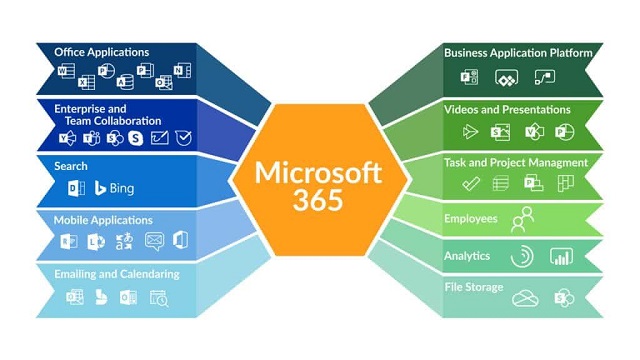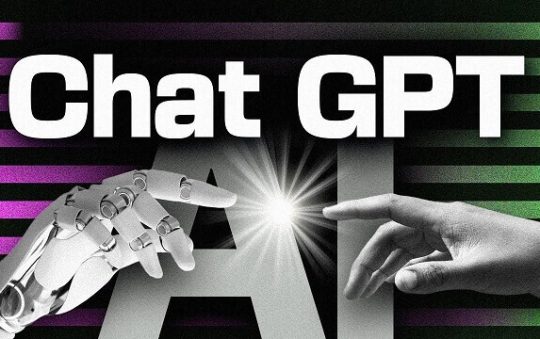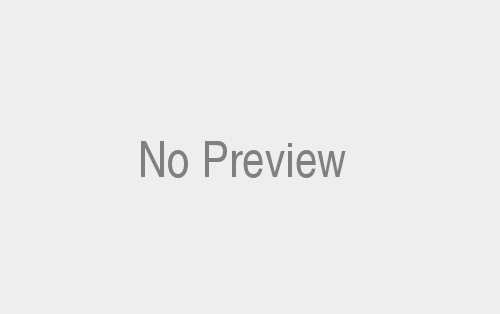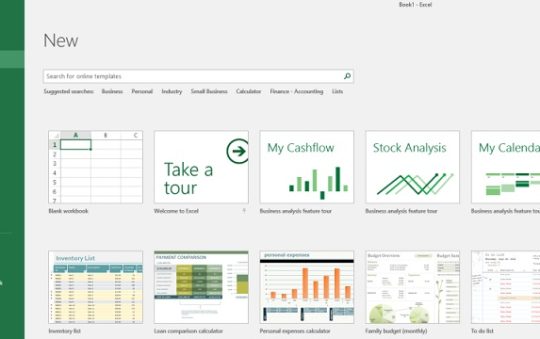Hey! Knowing about Microsoft Outlook Unlicensed product is a famous generalized email-gathering personal information manager software used by millions of people all over the world. Although, Unlicensed product outlook needs a license or subscription. If Outlook is not activated or has expired, it displays an error message. So, It can happen for several issues like subscription and license activation issues.
In this blog, we will know about resolving this issue by renewing a subscription, creating a valid license, or activating Outlook. If the issue persists, we can contact Microsoft support for further assistance. Regular checking of subscription processes and valid license dates helps prevent any unlicensed product errors in the future.
How To Fix Outlook Unlicensed Product:
Here is some information on how to fix Outlook unlicensed product. You should be able to resolve the “Outlook unlicensed product” error message and continue using Outlook without any issues. So, It is important to ensure that your copy of Outlook is properly licensed and activated to avoid any potential legal or security issues.
Firstly, Check your subscription status, Activate Outlook showing unlicensed products with a valid license key. Check your license key, repair Microsoft Office, and contact Microsoft Support.
The consequences of an unlicensed product Outlook:
The consequences of using an Outlook unlicensed product, such as Microsoft, can vary depending on your jurisdiction’s specific circumstances and applicable laws. However, there are some general risks and potential consequences that may arise:
- Legal Issues: Using unlicensed software violates intellectual property rights and copyright laws. It can result in legal consequences, including fines, penalties, and even legal action by the software vendor.
- Limited Functionality and Updates: Unlicensed products often need access to updates, patches, and new features the official vendor provides. It can lead to a bad user experience and potential security vulnerabilities, as unlicensed versions may need to receive necessary security patches.
- Lack of Technical Support: Officially licensed software typically comes with technical support from the vendor, including assistance with troubleshooting, bug fixes, and general inquiries. Unlicensed products usually do not provide access to such help, leaving users without a reliable service source if they encounter any issues.
- Malware and Security Risks: Unlicensed software obtained from unofficial sources can carry significant malware risks and other security threats. These unauthorized versions may have been modified or tampered with, making them more susceptible to introducing malicious code that can compromise your computer or network.
- Reputational Damage: Using unlicensed software can personally and professionally harm your reputation. It can be seen as unethical and may negatively impact relationships with clients, partners, or employers who prioritize legal compliance and intellectual property rights.
It is recommended to use licensed software obtained directly from official sources. Licensed products provide:
- Legal protection and reliable updates.
- Technical support.
- Peace of mind regarding security and functionality
Outlook Unlicensed product: step-by-step remedy:
If you use an unlicensed version of Microsoft Outlook and want to resolve the issue, here is a step-by-step remedy guide. Configure automatic updates in Microsoft Outlook unlicensed products, or ensure you regularly check for updates and install them manually.
Sign in with the right account:
When using Microsoft Outlook, signing in with the correct account is essential to ensure proper functionality and access to your email, contacts, and other Outlook Unlicensed Product. Features. Here is a step-by-step guide to signing in with the right account:
- Step 1: Launch Microsoft Outlook:
Open the Outlook application on your computer. You can typically find it in the Start menu or on your desktop if you have created a shortcut.
- Step 2: Access the Sign-in Screen:
Once Outlook is launched, you will be presented with a sign-in screen. This screen may vary depending on your version of Outlook.
- Step 3: Enter your Email Address:
On the sign-in screen, enter the email address associated with your Outlook account. Ensure you enter the correct email address to sign in with the right account.
- Step 4: Enter your Password:
After entering your email address, provide the corresponding password for the account. Ensure that you enter the correct password associated with the email address you provided.
- Step 5: Sign In:
Once you have entered your email address and password, click the “Sign In” or “Log In” button to proceed.
- Step 6: Verify Account:
If this is your first time signing in with the account on the current device, you may be prompted to verify your account. Follow the instructions to complete the verification process, which may involve entering. Although, verification code sent to your email or phone number.
- Step 7: Access Outlook:
After successfully signing in, you will be granted access to your Outlook account, including your emails, calendar, contacts, and other features.
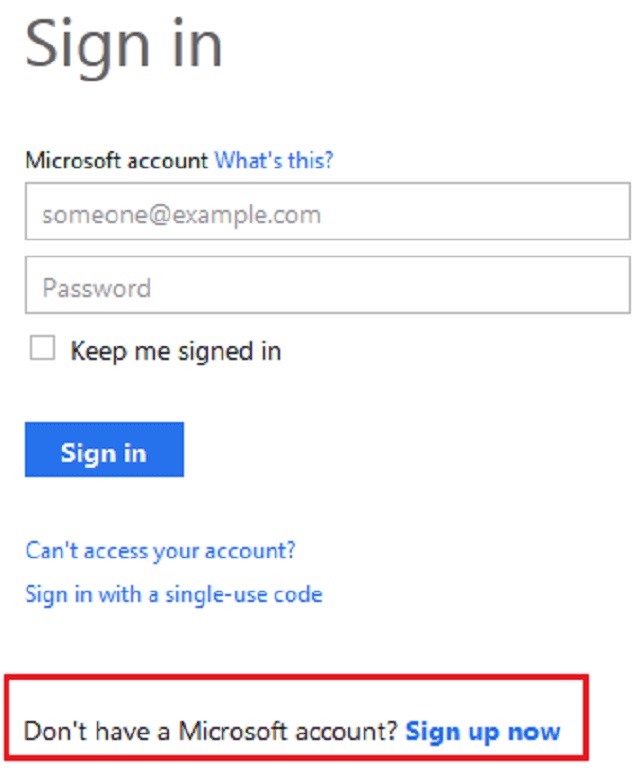
Check for multiple copies of Office:
When it comes to Microsoft Office, having multiple copies of the software installed on your computer can lead to various issues. These issues can include conflicts, licensing problems, or confusion over which version of Office to use. Therefore, it’s important to check for and manage multiple copies of Office to ensure smooth operation and optimal software utilization.
Check your subscription status:
Checking your subscription status is important in managing your Microsoft subscription and ensuring uninterrupted access to Microsoft services and applications. Whether you have a subscription to Microsoft 365, office 365 outlook unlicensed product, or any other Microsoft service. Although, Verifying your subscription status allows you to confirm your active subscription, review payment details, and track renewal dates.
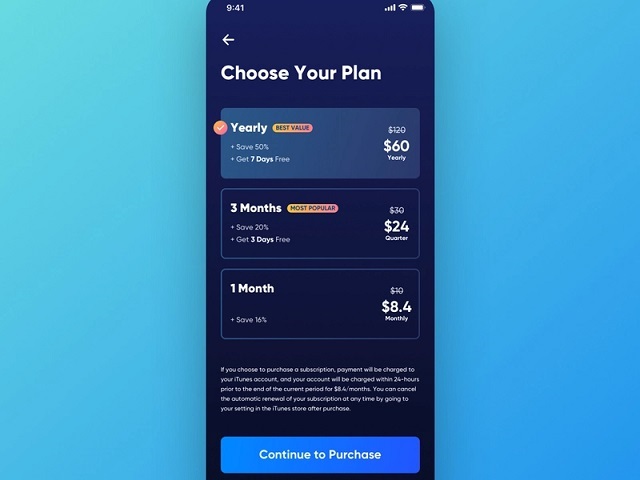
Troubleshoot Office activation:
Office activation is essential in using Microsoft Office products, as it validates your software license and enables full functionality. However, activation issues can sometimes prevent you from using Office applications or accessing all features. In such cases, troubleshooting the Office activation process can help resolve the problem and ensure your Office software is properly activate.
Although, There can be various reasons why Office activation may fail or encounter errors. Some common scenarios include entering an incorrect product key, network connectivity issues, problems with the Office Licensing Service, or conflicts with other software or security settings on your computer.
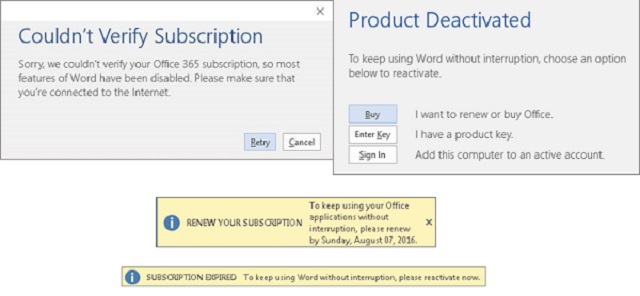
Check Connectivity:
To check your Connectivity, you can perform the following steps:
- Verify physical connections: Ensure that all cables (such as Ethernet cables for wired connections or Wi-Fi antennas for wireless connections) are correctly connected to your device and the appropriate network equipment (modem, router, etc.). Make sure there are no loose connections or damaged cables.
- Restart your network equipment: Power cycle your modem and router by unplugging them from the power source, waiting for 10-15 seconds, and then plugging them back in. It can help resolve temporary connectivity issues.
- Check network status: Look for any indicators or lights on your modem and router to confirm their functioning. Consult the user manual or manufacturer’s website for specific details about the indicator lights.

Update Office:
Updating Microsoft Office is important to ensure you have the latest features, bug fixes, and security patches for your Office applications. So, Microsoft regularly releases updates to improve. Because, The performance, stability, and security of Office products, and keeping your software up to date is crucial, for a seamless and secure user experience.
Check up on your computer’s date, time, and time zone:
Although, Checking your computer’s date, time, and time zone settings is crucial to ensure accurate synchronization with various online services and applications, including Microsoft Outlook Unlicensed Products. So, Your computer’s date and time settings help determine the timing of emails, calendar events, and other time-sensitive information. The correct time zone setting also ensures that appointments and meetings are scheduled accurately.
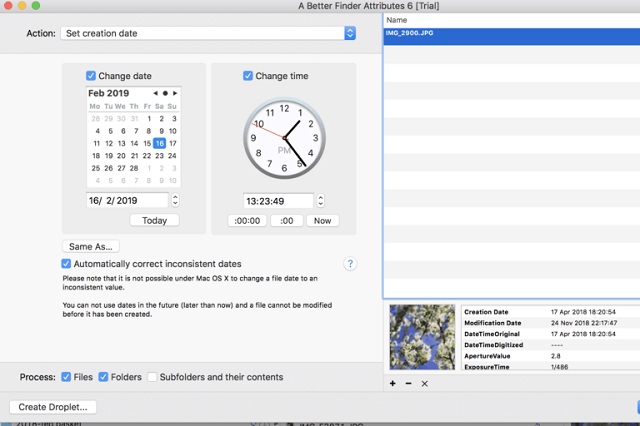
Run Office as administrator:
Running Microsoft Office as an administrator can be helpful in certain situations when you require elevated privileges. To perform specific tasks or resolve certain issues. So, by running Office as an administrator, you gain additional permissions and access rights that can help overcome certain restrictions and ensure the smooth operation of the software.
Check your antivirus software:
Antivirus software is critical in protecting your computer from malicious software, viruses, and other security threats. So, It scans and monitors your system, detects potential threats, and helps you remove or quarantine them to ensure the security and integrity of your data.
There are times when antivirus software can interfere with the normal functioning of your computer or specific applications, such as Microsoft Office. In such cases, checking your antivirus software settings and making any necessary adjustments is necessary.
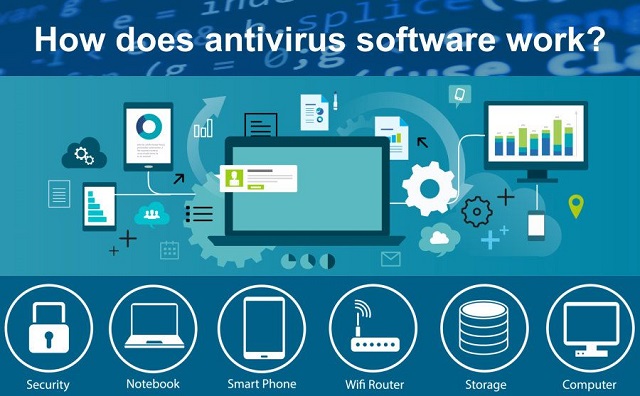
Check your firewall:
A firewall is a crucial component of your computer’s security infrastructure. So, It acts as a barrier between your computer and external networks, monitoring and controlling incoming and outgoing traffic based on predefined security rules.
However, the firewall settings may sometimes interfere with the proper functioning of certain applications or services, including Microsoft Office.
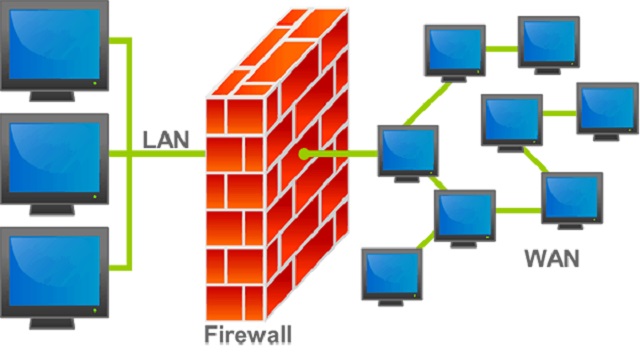
Check your proxy settings:
However, Proxy settings are configuration parameters determining how your computer connects to the internet and communicates with web servers. In some cases, incorrect or misconfigured proxy settings can disrupt the connectivity of applications, including Microsoft Office, preventing them from accessing online resources or services.
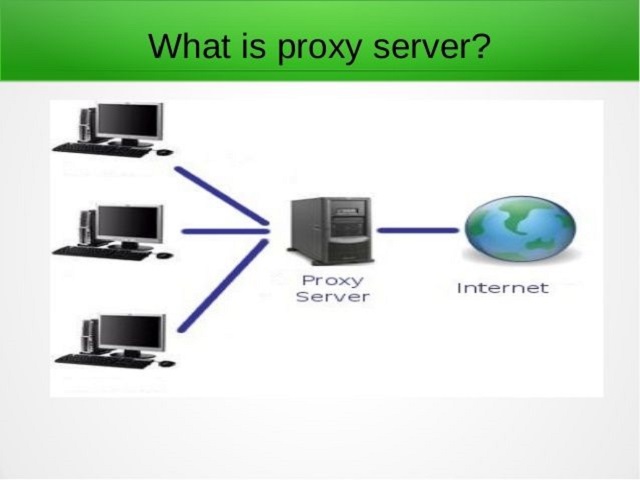
Other ways to activate an unlicensed product Outlook:
To install outlook unlicensed product but activated access to the Support and Recovery Wizard from the official Microsoft site and contact their support team, follow these steps:
- Visit the official Microsoft Office support website.
- Navigate to the support section or search for “Microsoft Office support” in the website’s search bar.
- Look for options such as “Contact Support,” “Get Help,” or “Support and Recovery Wizard.”
- Click on the appropriate link or button to access the support options.
- You may receive different contact methods, such as live chat, phone, or email support.
- Choose the contact method that is most convenient for you and follow the provided instructions to reach the Microsoft Office support team.
- Explain your activation issue and provide any relevant details requested by the support representative.
- The Microsoft Office support team will guide you through the necessary steps to resolve the activation problem or provide further assistance.
Finally, encountering the “Outlook Unlicensed Product” error message can frustrate and disrupt your workflow. It typically occurs when your Microsoft Office subscription has expired or there is an issue with the licensing information. While this error can limit certain features and functionality in Outlook, there are steps you can take to address the issue and regain full access to the application.
By following the appropriate troubleshooting steps and ensuring that your Office subscription is up to date and properly activated. You can resolve the “Outlook Unlicensed Product” error and continue using Outlook Unlicensed Product Fix without interruptions.
Microsoft Office and Windows are two of the most widely used software products globally. However, using unlicensed copies of these products can lead to several issues. In this article, we will explore some of the problems associated with using Unlicensed Product issues of Microsoft Office and Microsoft Windows and some of the possible solutions
Conclusion:
The “Outlook Unlicensed Product” error can be a hindrance, but you can overcome this issue with the right actions and restore full functionality to Outlook. Whether renewing your Office subscription, activating the license, or seeking assistance. From Microsoft support, solutions are available to address the unlicensed product error.
Don’t let the “Outlook Unlicensed Product” error hold you back, resolve it and continue enjoying. So, the productivity and convenience that Outlook provides for your email, calendar, and communication needs.
Thanks for Reading Visit Again. Click Here for Techyrobo.