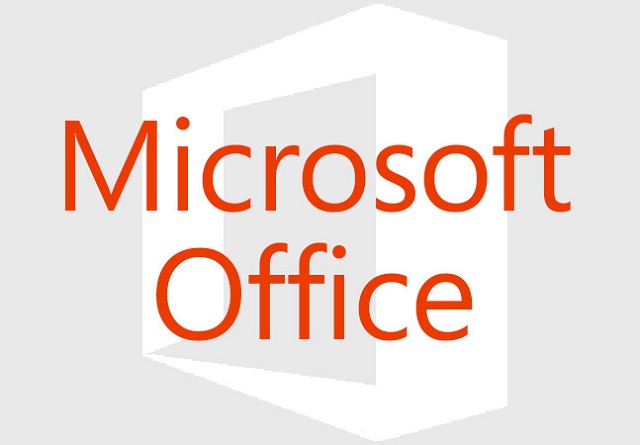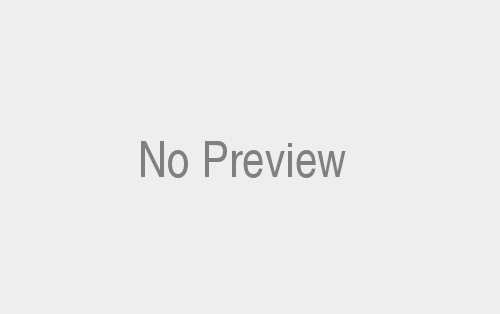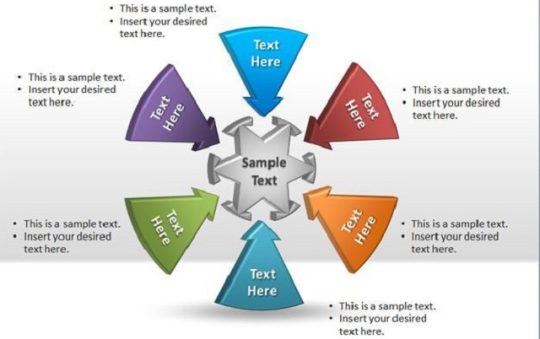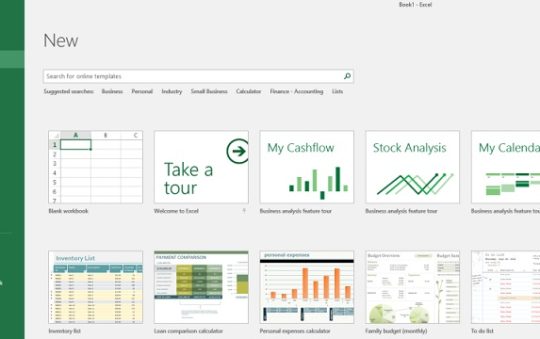Microsoft Office Unlicensed Product is a term used to describe a version of Microsoft Office that is not properly licensed or activated. It refers to instances where users utilize Office applications without a valid license key or subscription.
However, Using Microsoft Office without a valid license violates Microsoft’s terms of service and intellectual property rights. Unlicensed use of Office products is against the law and can lead to legal consequences and other penalties.
The Consequences And Impact Of Using Unlicensed Microsoft Office Products:
Using an unlicensed Microsoft Office product can have several consequences and impacts, both legally and practically. . Here are some following steps:
1. Legal Consequences: Using unlicensed software, including an unlicensed Microsoft Office product, violates copyright laws and intellectual property rights.
2. Limited Functionality: Unlicensed versions of Microsoft Office often need more functionality or access to certain features and updates.
3. Security Risks: Unlicensed software poses significant security risks. Legitimate software vendors like Microsoft regularly release updates and patches to address vulnerabilities and protect against emerging threats.
4. Lack of Support: Users of unlicensed Microsoft Office products need technical support or assistance from Microsoft.
5. Compatibility Issues: Unlicensed software may not be compatible with other software applications or operating systems, leading to compatibility issues and difficulties in collaborating with others using legitimate versions of Office.
6. Reputational Damage: Using unlicensed software, especially in a professional or business context, can harm your reputation.
Moreover, By purchasing a legitimate license or subscribing to a valid Office plan, you can enjoy the full benefits of Microsoft Office, including access to updates, security patches, technical support, and compliance with legal requirements.
Microsoft Office Unlicensed Product Issues: Effective Solutions For Microsoft Office Activation
You can try a few effective solutions if you have issues with an unlicensed Microsoft Office product and want to activate it properly. Here are some following steps:
1. Purchase a Valid License: The most straightforward solution is purchasing a valid Microsoft Office license.
2. Subscribe to Office 365: Microsoft offers subscription-based plans, such as Office 365, which provide access to the latest versions of Office applications.
3. Use a Product Key: If you have a product key for Microsoft Office, you can use it to activate your product
4. Check for Activation Issues: There might be activation issues for various reasons.
5. Contact Microsoft Support: If you have tried the above methods and still face issues activating your Office product, it is advisable to contact Microsoft Support.
Also, It is essential to obtain a valid license or subscription for Microsoft Office to ensure compliance, access to full features, security updates, and technical support.
Digital Solutions For Microsoft Office Unlicensed Product Crack:
These services typically allow you to install Microsoft Office on multiple devices to use on your home, work, and mobile devices. Here are some following steps of the most popular digital solutions for Microsoft Office unlicensed product crack:
- VirtualBox: VirtualBox is a free and open-source virtual machine software that can run Microsoft Office on an unlicensed computer.
- VMware Fusion: VMware Fusion is a paid virtual machine software that can also run Microsoft Office on an unlicensed computer.
- Office 365: Office 365 is a cloud-based subscription service that offers Microsoft Office as part of its plans. Although, Office 365 allows you to install Microsoft Office on multiple devices to use on your home, work, and mobile devices.
Sign In With The Proper Account:
If you get an unlicensed product error when trying to sign in to microsoft office this product is unlicensed, you are likely using the wrong Account.
To sign in with the proper Account, Here are some following steps:
- Close all Office applications.
- Open a web browser and go to the Microsoft account sign-in page.
- Enter the email address and password you used to purchase Microsoft Office.
- Click Sign in.
- If you are signed in to the correct Account, you should be able to open Office applications without any problems
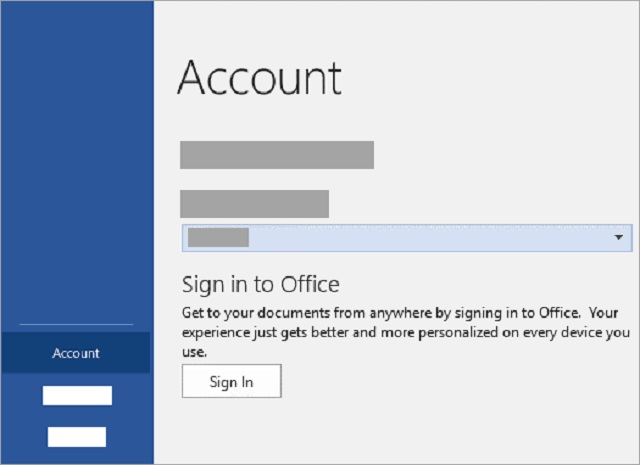
Check For Multiple Copies Of Office:
. Here are some following steps on how to check for multiple copies of Office in Microsoft Office unlicensed product:
- Close all Office applications.
- Open Control Panel.
- Click on “Programs and Features.”
- In the list of installed programs, look for any versions of Office that are not activated.
- If you find any unactivated versions of Office, uninstall them.
- Once you have uninstalled all unactivated versions of Office, restart your computer.
- Open an Office application and try to activate it.
If you can activate Office, you have successfully removed all multiple copies of Office from your computer.
Check Your Subscription Status:
To check your Microsoft Office subscription status, . Here are some following steps:
- Open an Office app, such as Word or Excel.
- Click on the File tab.
- Click on Account.
- Under Product Information, you will see your subscription status.
To renew your Microsoft Office subscription, go to the Microsoft Store and sign in with your Microsoft account. Then, search for “Microsoft Office” and select the subscription you want to renew.

Troubleshoot Your Office Activation:
Here are some following steps troubleshooting for different versions of Office:
- Unlicensed product microsoft office 2016: Run the Activation Troubleshooter. To do this, open any Office app, click File > Account > Troubleshoot, and then click the Activate Office button.
- Office 2013: Click on the Start button, then press Enter. It will open the Microsoft Software Licensing Center. Click on the Activation tab, and then click on the Change Product Key button. Enter your product key, and then click on the Next button.
- Unlicensed product microsoft office 2010: Click the Start button, then press Enter. So, It will open the Microsoft Activation Wizard. Click on the Next button, and then follow the on-screen instructions.
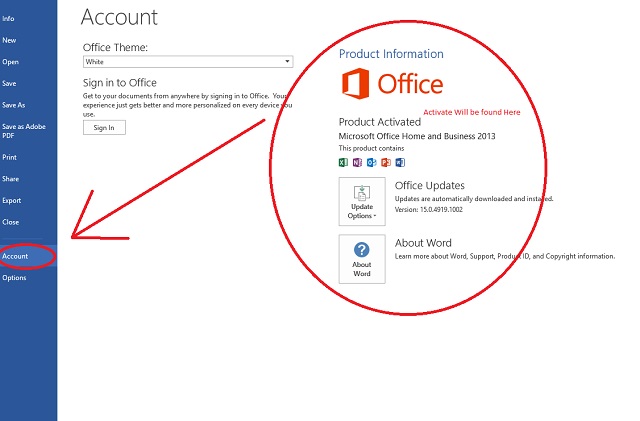
How To Fix Yourself Unlicensed Product Microsoft Office:
. Here are some following steps you can take to fix an unlicensed product Microsoft Office in error:
- Check your internet connection. Office activation requires an internet connection. Although, If you are not connected to the internet, you cannot activate Office
- Sign in to Office with the correct Account. If you use a work or school account, ensure you are signed in with the correct Account.So, If you use a personal account, ensure you are signed in with the same Account you used to purchase Office.
- Try activating Office again. Sometimes, activating Office again can resolve the issue. To do this, open any Office app, click on File > Account > Activate Office, and then follow the on-screen instructions.
- Run the Activation Troubleshooter. You can run the Activation Troubleshooter if you still have problems activating Office. To do this, open any Office app, click File > Account > Troubleshoot, and then click the Activate Office button.
- Contact Microsoft support. If you have followed the above steps and still need help activating Office, contact Microsoft support for help.
Check Connectivity:
Also, stable and active internet connection is essential for various tasks, including activating and accessing cloud-based features. Here are some following steps to checking your connectivity:
1. Verify Internet Connection: So, Ensure your device is connect. Although, Check if other websites or online services are accessible from your device.
2. Check Network Settings: Also, Confirm that your device is connected to the correct network and that the settings are properly configure.
3. Test Connection Speed: Slow internet speeds can cause issues with online services.
4. Run an internet speed test using an online speed testing tool to verify the speed of your connection.
5. Disable Proxy or VPN. If you use a proxy server or VPN (Virtual Private Network), disable them temporarily.
Also, By verifying your internet connectivity and addressing any issues, you can ensure a stable connection to activate and use Microsoft Office seamlessly.

Update Office:
To check update office Here are some following steps:
- Automatic updates: Office will automatically update itself in the background if you have automatic updates enabled. To check if automatic updates are enabled, open any Office app, click on File > Account > Update Options, and then check the “Automatically update Office when new updates are available” checkbox.
- Manual updates: If you do not have automatic updates enabled, you can manually update Office by following these steps:\
1. Open any Office app.
2. Click on File > Account > Update Options.
3. Click on Check for Updates.
4. If there are any updates available, Office will download and install them.
- Update from Microsoft Store: You can update Office from the Microsoft Store app if you purchased Office. To do this, open the Microsoft Store app, click on the three dots icon in the upper-right corner, and then select “Downloads and updates.” Under “Updates,” you will see a list of available Office updates. To install an update, click on the “Install” button.
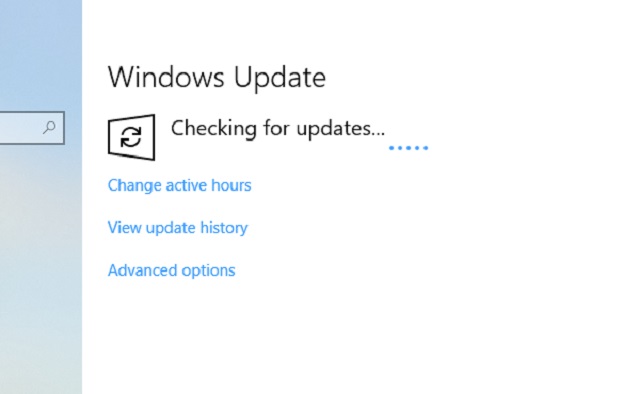
Check Your Computer’s Date, Time, And Time Zone:
To Check your computer’s date, time, and time zone. . Here are some following steps:
Open the Control Panel.
- Click on “Clock, Language, and Region.”
- Click on “Date and Time.”
- Under “Date and time,” ensure the right date and time are display.
- Under “Time zone,” check the Right time zone is chosen.
If the date, time, or time zone are incorrect, you can change them by following these steps:
Change the date and time to the correct values in the “Date and Time” dialog box.
- Click on “OK.”
- “Time zone,” click on “Change time zone.”
- Select the right time zone in the “Time Zone” dialog box.
- Click on “OK.”
Also, Once you have checked or changed your computer’s date, time, and time zone, you should restart your computer for the changes to take effect. Time, and time zone, you should restart your computer for the changes to take effect.
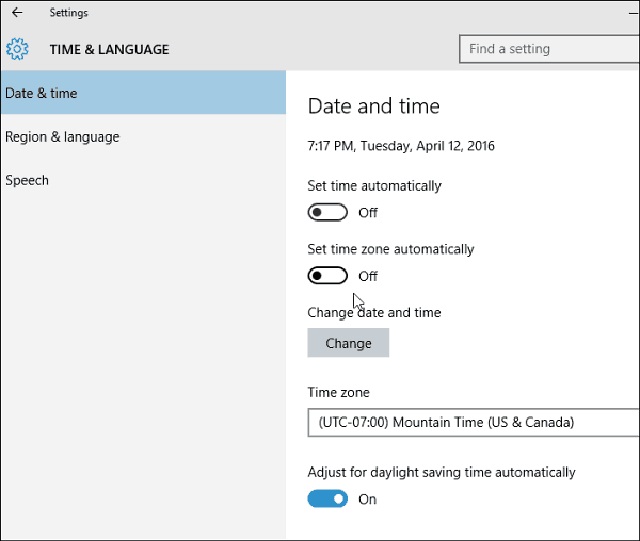
Run Office As Administrator:
To run Office as administrator, . Here are some following steps:
- Right-click the Office app that you want to run as administrator.
- Select “Run as administrator.”
- If prompted for an administrator password, enter it and click “OK.”
Once you have run Office as administrator, you can change system settings and files that would otherwise be restricted.
Check Your Antivirus Software:
To check your antivirus software. . Here are some following steps:
- Open the Windows Security app. You can do this by pressing the Windows key + I on your keyboard, clicking the Start button, and searching for “Windows Security.”
- In the Windows Security app, check on “Virus & threat protection.”
- Real-time protection
- Cloud-based protection
- Automatic scanning
3. If any of the settings are turned off, turn them on. Once you have ensured all settings are turned on, you can run a virus scan.
Once the scan is complete, Windows Security will tell you if any viruses or other malware were found. If any threats are found, Windows Security will offer to remove them for you.

Check Your Firewall:
To check your firewall. Here are some following steps:
1. Open the Windows Security app. You can do this by pressing the Windows key + I on your keyboard, clicking the Start button, and searching for “Windows Security.”
2. Under “Firewall & network protection settings,” ensure the following settings are turned on.
3. Allow an app through Windows Firewall.
4. If any of the settings are turned off, turn them on.
Once you have made sure that all the settings are turn on, you can check the status of your firewall. To do this, click “Status,” then, under “Firewall status,” you will see if your firewall is on or off.

Check Your Proxy Settings:
Check your proxy settings. Here are some following steps:
- Open the Windows Settings app. So, You can do this by clicking the Start button and selecting the gear icon (Settings) at the far left.
In the left pane, click on Proxy.
Here you have all the settings for setting up a proxy in Windows.
- Automatic proxy setup:
If you use an automatic proxy setup, your computer will automatically retrieve the proxy settings from your network.
Click the ” Automatically detect settings ” checkbox to check if your computer uses an automatic proxy setup, and click the “Automatically detect settings” checkbox. If the checkbox is check, your computer uses an automatic proxy setup.
- Manual proxy setup:
Using a manual proxy setup, you must enter the Proxy server address and port number.
Although, To check if your computer uses a manual proxy setup, uncheck the “Automatically detect settings” checkbox. So, You can enter the Proxy server address and port number if the checkbox is unchecked.
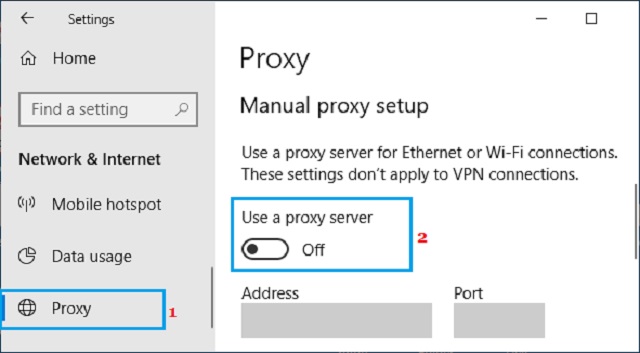
Other Ways To Activate Microsoft Office Unlicensed Product:
Here are some following steps for other ways to activate a Microsoft Office unlicensed product:
- Try activating Office again: Sometimes, activation errors can be resolved by simply trying again. To do this, close all Office apps and then open them again. Click on the File tab and then click on your Account. Under Product Information, click on Activate Office. Follow the instructions on the screen to activate Office.
- Check your internet connection: Office activation requires an internet connection. If you are not connect to the internet, you cannot activate Office. To check your network cable connection, open a web browser and try to access a website. If you cannot access a website, you must connect to the internet before you can activate Office.
- Try using a different network: If you are connected to a public Wi-Fi network, try using a different network, such as your home network. Public Wi-Fi networks can sometimes block Office activation.
- Try using a different computer: If you cannot activate Office on one computer, try using a different one. It can help rule out any computer problems preventing Office activation.
Finally, An unlicensed Microsoft Office product needs to be properly activate. So, It can happen if you have yet to purchase a legitimate copy of Office or your Office product key has expired. When you use an unlicensed copy of Office, you may experience some limitations.
With Office 365 unlicensed product, you can seamlessly collaborate, communicate, and create in one unified platform. So, Discover the power of this unlicensed product as we delve into its remarkable features and benefits.
Conclusion:
Although, Using an unlicensed copy of Microsoft Office is not recommend. It can lead to problems, including reduced functionality, security, and support. If you are using an unlicensed copy of Office, consider purchasing a legitimate copy. So, It will ensure that you have access to all of the features and functionality of Office and are protect from security threats.
Also, It will provide you with a legally compliant solution and ensure that you have access to all the features and support that Microsoft Office offers. Thanks for Reading Visit Again. Click Here for Techyrobo.