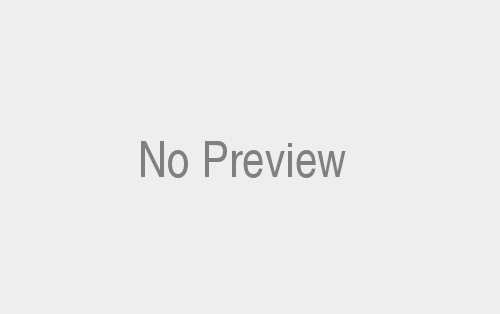With the rise of technology and the increasing demand for interactive websites, it is essential for web developers to have a strong grasp of JavaScript. JavaScript is a versatile programming language that adds interactive elements to websites, making them more engaging and user-friendly. Javascript interactive website tutorial, we will guide you through a step-by-step tutorial on how to build interactive websites using JavaScript. By the end of this tutorial, you will have the skills and knowledge needed to create captivating websites that will leave users wanting more.
JavaScript Interactive Website Tutorial: Let’s Get Started
Before we dive into the world of JavaScript, let’s take a moment to understand what it is and why it is so crucial for building Javascript interactive website tutorial. JavaScript is a powerful scripting language that allows you to add dynamic and interactive elements to your web pages. It runs on the client-side, meaning it is executed by the user’s web browser and not the web server. This enables JavaScript to instantly respond to user actions, making websites more interactive and providing a seamless user experience.
The Basics: HTML, CSS, and JavaScript – A Trio for Success
To build interactive websites with JavaScript, it is essential to have a solid foundation in HTML and CSS. HTML (Hypertext Markup Language) provides the structure and content of a webpage, while CSS (Cascading Style Sheets) is responsible for the visual presentation. JavaScript completes this trio by adding functionality and interactivity to the mix. By combining these three technologies, you can create websites that not only look stunning but also engage and captivate users.
Now, let’s delve into the nitty-gritty details of building Javascript interactive website tutorial. But first, make sure you have a code editor of your choice installed on your computer. Popular options include Visual Studio Code, Sublime Text, and Atom. Once you’re ready, let’s begin!
Step 1: Adding JavaScript to Your Web Page
To incorporate JavaScript into your web page, you have a few options. The simplest method is to use the <script> tag, which allows you to embed JavaScript code directly within your HTML file. For example, to display an alert box with the message “Hello, world!” when the page loads, you can use the following code:
<html>
<head>
<title>My Interactive Website</title>
<script>
window.onload = function() {
alert("Hello, world!");
};
</script>
</head>
<body>
<!-- Your HTML content here -->
</body>
</html>By placing the JavaScript code within the <script> tags, you ensure that it is executed at the appropriate time. In this case, the code inside the window.onload event handler will run when the page finishes loading, displaying the alert box. This is just a simple example, but it demonstrates how JavaScript can enhance the interactivity of your website.
Pro Tip: External JavaScript Files
While embedding JavaScript code directly into your HTML file works for small scripts, it is not ideal for larger projects. To keep your code organized and maintainable, it is best to store your JavaScript code in external files with a .js extension. You can then reference these files in your HTML using the <script> tag’s src attribute. For example:
<html>
<head>
<title>My Interactive Website</title>
<script src="script.js"></script>
</head>
<body>
<!-- Your HTML content here -->
</body>
</html>This way, you can separate your HTML, CSS, and JavaScript code into different files, making it easier to manage and maintain your project as it grows.
Step 2: Responding to User Interactions
One of the key aspects of building interactive websites is responding to user interactions. This can be accomplished through event handling in JavaScript. Events are actions or occurrences that happen in the browser, such as a button click, mouse movement, or keyboard input. By attaching event listeners to specific elements on your webpage, you can execute JavaScript code in response to these events.
To illustrate how event handling works, let’s create a simple button that changes its text when clicked:
<html>
<head>
<title>My Interactive Website</title>
<script src="script.js"></script>
</head>
<body>
<button id="myButton">Click Me</button>
</body>
</html>In the above code snippet, we have added a button element with the id “myButton.” Now, let’s add the JavaScript code to change the button’s text when it is clicked:
// script.js
const button = document.getElementById("myButton");
button.addEventListener("click", function() {
button.textContent = "Clicked!";
});By using the addEventListener method, we attach a click event handler to the button element. When this event is triggered (i.e., the button is clicked), the code inside the event handler function is executed. In this case, we simply update the button’s text to “Clicked!”. This is just a basic example, but it demonstrates how you can use event handling to make your website respond to user interactions.
Enhancing Interactivity with JavaScript Libraries
While JavaScript itself is a powerful language for building interactive websites, there are also numerous libraries and frameworks available that can enhance its capabilities. These libraries provide pre-built functionality and components, saving you time and effort in development. Let’s take a look at some popular JavaScript libraries that can take your website interactivity to the next level.
1. jQuery: Simplify Your JavaScript Code
jQuery is a fast, small, and feature-rich JavaScript library that simplifies HTML document traversal, event handling, and animation. It provides an easy-to-use API for manipulating and traversing the DOM, making it a favorite among web developers. jQuery also offers built-in AJAX support, making it a breeze to work with asynchronous requests.
To use jQuery, you need to include it in your HTML file. You can either download the library and host it locally or include it from a CDN (Content Delivery Network). Here’s an example of how to include jQuery from a CDN:
<html>
<head>
<title>My Interactive Website</title>
<script src="https://code.jquery.com/jquery-3.6.0.min.js"></script>
</head>
<body>
<!-- Your HTML content here -->
</body>
</html>Once you have included jQuery, you can start using its features. Let’s see a simple example of how jQuery can simplify your JavaScript code. Suppose you have a list of elements that you want to hide when a button is clicked. Without jQuery, you would need to iterate over each element and modify its CSS properties. However, with jQuery, you can achieve this with just a single line of code:
$("#myButton").click(function() {
$(".list-item").hide();
});In the above code snippet, $("#myButton") selects the button element with the id “myButton,” and .click() attaches a click event handler to it. When the button is clicked, the hide() method is called on elements with the class “list-item,” hiding them from view. As you can see, jQuery simplifies complex tasks and makes your code more concise and readable.
Pro Tip: jQuery Plugins
One of the advantages of jQuery is its vast plugin ecosystem. jQuery plugins are additional libraries that extend the core functionality of jQuery, providing even more features and capabilities. Whether you need a carousel, a lightbox, or a form validation plugin, chances are there is a jQuery plugin available to fulfill your needs. To use a jQuery plugin, simply include the plugin after including jQuery itself. Each plugin comes with its own documentation and usage instructions, making it easy to integrate into your project.
2. React: Building Interactive User Interfaces
React is a popular JavaScript library for building user interfaces, developed by Facebook. It follows a component-based approach, allowing you to create reusable UI components and efficiently manage their state. React utilizes a virtual DOM (Document Object Model), which improves performance by minimizing the number of direct manipulations to the actual DOM.
To get started with React, you need to include the React library and the React DOM library in your HTML file. You can also use a CDN or download the libraries and host them locally. Here’s an example of including React and React DOM from a CDN:
<html>
<head>
<title>My Interactive Website</title>
<script src="https://unpkg.com/react@17.0.2/umd/react.production.min.js"></script>
<script src="https://unpkg.com/react-dom@17.0.2/umd/react-dom.production.min.js"></script>
</head>
<body>
<!-- Your HTML content here -->
</body>
</html>Once you have included React, you can start building your interactive user interfaces. React components are JavaScript functions that return JSX (JavaScript XML) code, which resembles HTML but allows you to write JavaScript expressions within curly braces. Here’s a simple example of a React component that displays a button and updates its text when clicked:
const Button = () => {
const [text, setText] = React.useState("Click Me");
const handleClick = () => {
setText("Clicked!");
};
return (
<button onClick={handleClick}>{text}</button>
);
};
ReactDOM.render(<Button />, document.getElementById("root"));In the above code snippet, the useState hook is used to manage the state of the button’s text. The handleClick function updates the text state when the button is clicked. The JSX code within the return statement defines the button element and attaches the handleClick function to the onClick event. Finally, the ReactDOM.render function renders the Button component inside the element with the id “root.” React takes care of efficiently updating the DOM when the state changes, resulting in a smooth and interactive user interface.
Pro Tip: React Router
While React is primarily concerned with building user interfaces, React Router is a library that provides routing capabilities to your React applications. It allows you to create different routes for different components, enabling navigation between pages without refreshing the entire page. React Router simplifies the process of implementing client-side routing and enhances the interactivity of your website. To use React Router, you need to install it using a package manager like npm or yarn and import the necessary components into your project. The React Router documentation provides detailed instructions on installation and usage.
3. Three.js: Creating 3D Interactive Experiences
If you’re looking to add 3D graphics and interactive experiences to your website, Three.js is the perfect library for the job. It is a cross-browser JavaScript library that leverages WebGL, a web standard for rendering 3D graphics in a browser without the need for plugins. With Three.js, you can create stunning 3D animations, games, simulations, and more, right in the browser.
To use Three.js, you need to include the library in your HTML file. You can either download it and host it locally or include it from a CDN. Here’s an example of including Three.js from a CDN:
<html>
<head>
<title>My Interactive Website</title>
<script src="https://cdn.jsdelivr.net/npm/three@0.134.0/build/three.min.js"></script>
</head>
<body>
<!-- Your HTML content here -->
</body>
</html>Once you have included Three.js, you can start creating 3D scenes and adding interactivity to them. Three.js provides a wide range of features and functionality, including cameras, lights, geometries, materials, and more. To give you a taste of what can be achieved with Three.js, here’s a simple example that displays a rotating cube:
const scene = new THREE.Scene();
const camera = new THREE.PerspectiveCamera(75, window.innerWidth / window.innerHeight, 0.1, 1000);
const renderer = new THREE.WebGLRenderer();
renderer.setSize(window.innerWidth, window.innerHeight);
document.body.appendChild(renderer.domElement);
const geometry = new THREE.BoxGeometry();
const material = new THREE.MeshBasicMaterial({ color: 0x00ff00 });
const cube = new THREE.Mesh(geometry, material);
scene.add(cube);
camera.position.z = 5;
const animate = function () {
requestAnimationFrame(animate);
cube.rotation.x += 0.01;
cube.rotation.y += 0.01;
renderer.render(scene, camera);
};
animate();In the above code snippet, we create a scene, a camera, a renderer, a geometry, a material, and a cube mesh using Three.js. We set up the camera and renderer to display the scene in the browser window. The animate function is called repeatedly, updating the cube’s rotation and rendering the scene to create the illusion of movement. With Three.js, you can bring your website to life with captivating 3D visuals and interactivity.
Conclusion:
Javascript interactive website tutorial, we have explored the world of building interactive websites with JavaScript. We started by understanding the basics of JavaScript and its role in adding interactivity to web pages. We then walked through the process of incorporating JavaScript into our HTML files and responding to user interactions using event handling. Finally, we discovered three powerful JavaScript libraries—jQuery, React, and Three.js—that can take our website interactivity to new heights.
Remember, JavaScript is a vast and ever-evolving language, and there is always more to learn. The best way to become proficient in building interactive websites is to practice and experiment with different techniques and technologies. So go ahead, unleash your creativity, and create websites that leave a lasting impression on your users. Happy coding!. For more visit Techy Robo.