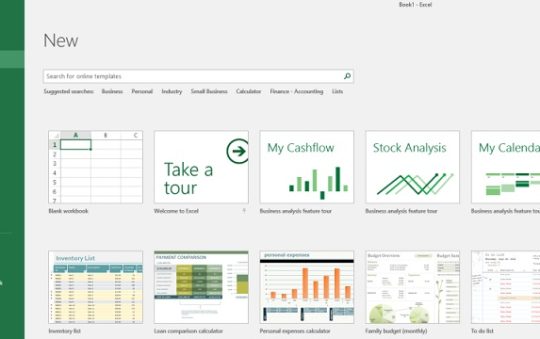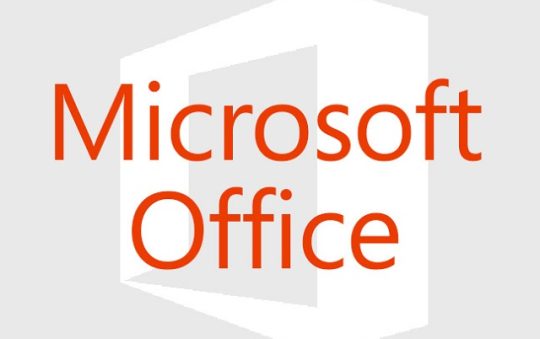D3.js Data Visualization Basics:
Are you fascinated by data and its ability to tell stories? Do you find yourself drawn to the visual representation of complex information? If so, you’re in for a treat!. D3.js Data visualization basics, we will dive into the world of data visualization using D3.js. Whether you’re a developer, a data analyst, or simply someone interested in exploring the power of data visualization, this article will provide you with a solid foundation to get started with D3.js and unleash your creativity.
What is D3.js?
D3.js, short for Data-Driven Documents, is a JavaScript library that allows you to bind data to the Document Object Model (DOM) and create interactive visualizations. Developed by Mike Bostock, D3.js provides the building blocks for creating stunning and dynamic data visualizations on the web. It leverages the power of SVG, HTML, and CSS to bring data to life through interactive charts, graphs, maps, and more.
Why Choose D3.js for Data Visualization?
There are several reasons why D3.js is a popular choice among developers and data visualization enthusiasts alike. Firstly, D3.js offers unparalleled flexibility and control over the visual representation of data. Unlike other charting libraries that provide pre-designed templates, D3.js allows you to customize every aspect of your visualization, from colors and scales to transitions and interactions. This level of customization empowers you to create truly unique and engaging data visualizations that perfectly align with your specific requirements.
Secondly, D3.js is renowned for its power and scalability. Whether you’re working with a small dataset or handling massive amounts of information, D3.js can handle it all. By leveraging the full capabilities of modern web technologies such as SVG and CSS, D3.js enables you to create visualizations that are capable of handling real-time updates, large datasets, and complex interactions without sacrificing performance.
Lastly, D3.js boasts a thriving community of developers who contribute to its ecosystem. This means that there are countless resources, tutorials, and examples available to help you along your journey with D3.js. Whether you’re a beginner or an experienced developer, the wealth of knowledge and support within the D3.js community ensures that you’ll never be alone in your exploration of data visualization.
Getting Started with D3.js:
Before we dive into the intricacies of D3.js, let’s take a moment to set up our development environment. To begin, you’ll need a basic understanding of HTML, CSS, and JavaScript. Once you’re comfortable with these fundamental web technologies, you can proceed to install D3.js.
To install D3.js, you have a couple of options. You can either download the library from the official website and include it directly in your project, or you can use a package manager such as npm or yarn to install it as a dependency. Regardless of the method you choose, make sure to include the D3.js script in your HTML file before you start using it.
With D3.js installed, you’re now ready to embark on your journey to discover the wonders of data visualization. In the next section, we will explore the basic building blocks of D3.js and how to create your first visualization.
Understanding the Building Blocks:
At its core, D3.js works by binding data to elements in the DOM and manipulating those elements based on the data. To achieve this, D3.js provides a set of powerful features that enable you to select elements, apply data to them, and perform various transformations and transitions.
One of the fundamental concepts in D3.js is the selection – a powerful mechanism that allows you to select elements in the DOM and perform operations on them. With D3.js, you can select elements by their tag name, class, ID, or even by their position in the DOM tree. This flexibility in selecting elements makes it easy to target specific parts of your visualization and apply transformations or styles.
Once you have selected the desired elements, you can bind data to them using the data() method. This associates each element with a corresponding data value, creating a linkage between the data and the elements. With this binding in place, you can then manipulate the elements based on the data using various D3.js functions and methods.
D3.js also provides a wide range of scales that help you map your data to visual attributes such as position, size, color, and opacity. Scales ensure that your visualizations accurately represent the underlying data values by providing a consistent and meaningful mapping between the two. Whether you’re working with numerical, categorical, or time-based data, D3.js has got you covered with its versatile scale functions.
Another key feature of D3.js is its support for transitions. Transitions allow you to smoothly animate changes to your visualization, providing a fluid and engaging user experience. With D3.js, you can specify the duration, easing function, and other properties of transitions, allowing you to create visually stunning effects that capture the attention of your audience.
These are just a few of the building blocks that form the foundation of D3.js. As you delve deeper into the world of data visualization, you’ll discover an array of powerful features and techniques that will empower you to create breathtaking visualizations.
Creating Your First Data Visualization:
Now that you have a basic understanding of D3.js and its building blocks, it’s time to create your first data visualization. In this section, we will walk through a simple example to demonstrate how to leverage D3.js to bring data to life.
Step 1: Setting up the HTML Structure
To begin, let’s set up the HTML structure for our visualization. Create a new HTML file and add the following code:
<!DOCTYPE html>
<html lang="en">
<head>
<meta charset="UTF-8">
<meta name="viewport" content="width=device-width, initial-scale=1.0">
<title>D3.js Data Visualization</title>
<style>
/* CSS styles for the visualization */
</style>
</head>
<body>
<svg id="visualization" width="800" height="400"></svg>
<script src="d3.js"></script>
<script src="main.js"></script>
</body>
</html>
In the above code, we define the basic structure of our HTML document. We include a <svg> element with a specified width and height to serve as the container for our visualization. We also add two <script> elements that reference the D3.js library and our main JavaScript file, respectively.
Step 2: Creating the Visualization with D3.js
Next, let’s dive into the main JavaScript file and start creating our visualization. Create a new file named main.js and add the following code:
const data = [10, 20, 30, 40, 50];const svg = d3.select(“#visualization”);
svg
.selectAll(“rect”)
.data(data)
.enter()
.append(“rect”)
.attr(“x”, (d, i) => i * 80)
.attr(“y”, (d) => svg.attr(“height”) – d)
.attr(“width”, 40)
.attr(“height”, (d) => d)
.attr(“fill”, “steelblue”);
In the above code, we start by defining an array of data values. This could represent any dataset you want to visualize – sales figures, population statistics, or even weather data. Next, we use the d3.select() method to select the <svg> element from our HTML document and store it in the svg variable.
We then use D3.js’s powerful method chaining to create a <rect> element for each data point in the array. The selectAll() method selects all <rect> elements, but since there are none initially, it returns an empty selection. We then bind the data array to this selection using the data() method, which creates the initial linkage between the data and the elements.
The enter() method creates a placeholder for each data value that doesn’t have a corresponding element. In our case, this will be all the <rect> elements that we need to create since we don’t have any initially. For each placeholder, we use the append() method to create a <rect> element and attach it to the DOM.
Using various attr() methods, we specify the position, size, and color of each <rect> element based on the corresponding data value. For example, the attr(“x”, (d, i) => i * 80) line sets the x-coordinate of each rectangle by multiplying the index of the data point by 80. Similarly, the attr(“height”, (d) => d) line sets the height of each rectangle to the corresponding data value.
Finally, we set the fill color of each rectangle to “steelblue” using the attr(“fill”, “steelblue”) method. This creates a visually appealing visualization where each rectangle represents a data value, allowing us to easily compare and analyze the dataset at a glance.
Step 3: Visualizing the Data
To see our visualization in action, open the HTML file in a web browser. You should now see a series of rectangles displayed on the web page, each representing a data value from the array. The height of each rectangle corresponds to its data value, providing a visual representation of the dataset.
Congratulations! You’ve just created your first data visualization with D3.js. This simple example demonstrates the power and simplicity of D3.js, but remember that the possibilities are virtually endless. Whether you’re creating line charts, scatter plots, or even interactive maps, D3.js gives you the tools and freedom to bring your data to life in creative and engaging ways.
Conclusion:
D3.js Data visualization basics, we’ve explored the basics of data visualization with D3.js. We’ve learned what D3.js is, why it’s a popular choice for data visualization, and how to get started with it. We’ve also delved into the building blocks of D3.js and created a simple visualization to solidify our understanding.
With the knowledge and skills gained from this article, you’re well-equipped to dive deeper into the world of D3.js and continue your journey of creating stunning data visualizations. Whether you’re visualizing data for business purposes, research, or simply for the joy of exploration, D3.js empowers you to unlock the true potential of your data and present it in a visually compelling and meaningful way.
So, what are you waiting for? Start your data visualization adventure with D3.js today and let your creativity soar!. For more visit Techy Robo.