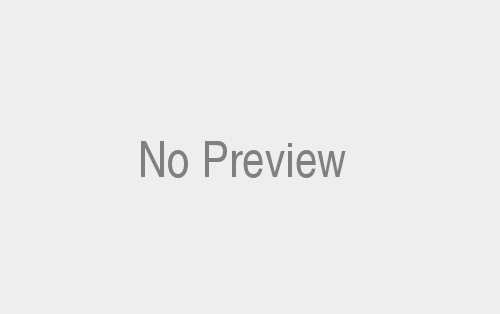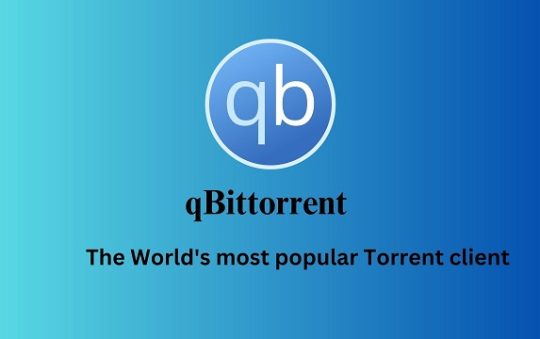Getting Started with Responsive Web Design using Bootstrap
If you’re a web developer or designer, you know how important it is to create websites that look great on all devices, from desktops to smartphones. Responsive web design is the key to achieving this goal. And one of the most popular frameworks for building responsive websites is Bootstrap. Bootstrap responsive design basics, we will dive into the basics of Bootstrap and how it can be used to create stunning responsive designs. So, let’s get started!
Bootstrap Responsive Design Basics:
Bootstrap, an open-source CSS framework developed by Twitter, has gained immense popularity among web developers due to its ease of use and powerful features. It provides a grid system, pre-defined CSS classes, and various components that make it easier to create responsive web designs. Whether you’re a beginner or an experienced developer, Bootstrap is a valuable tool that can help you save time and effort in building responsive websites.
Understanding the Grid System:
One of the core features of Bootstrap is its responsive grid system. The grid system allows you to create flexible layouts that adapt to different screen sizes. It is based on a 12-column layout, which enables you to divide the screen width into multiple columns. By using predefined CSS classes, you can control the width and positioning of elements within the grid.
The grid system works by grouping columns together within a container. Each column can span one or more columns in the grid, and they automatically adjust their size based on the screen size. For example, you can define a layout where a column occupies four columns on a large screen, two columns on a medium screen, and the entire width on a small screen.
Setting Up Bootstrap in Your Project:
Before you can start using Bootstrap, you need to include the necessary CSS and JavaScript files in your project. You have two options for including Bootstrap in your project: downloading the files and hosting them locally or linking to the Bootstrap CDN (Content Delivery Network). Using the CDN is recommended as it offers several advantages, such as faster loading times and the ability to leverage browser caching.
To include Bootstrap via the CDN, add the following code to the <head> section of your HTML file:
<link rel="stylesheet" href="https://cdn.jsdelivr.net/npm/bootstrap@5.3.0/dist/css/bootstrap.min.css">
<script src="https://cdn.jsdelivr.net/npm/bootstrap@5.3.0/dist/js/bootstrap.min.js"></script>You can also download the CSS and JavaScript files from the official Bootstrap website and host them locally in your project.
Creating Responsive Navigation with Bootstrap:
Navigation menus are essential components of any website. And Bootstrap provides a simple and effective way to create responsive navigation menus. Bootstrap offers a predefined navigation bar component that automatically adapts its layout based on the screen size.
To create a responsive navigation bar, you need to wrap your navigation elements in a <nav> element and apply the navbar CSS class. Within the navbar, you can add a logo, menu items, dropdown menus, and other elements. By utilizing the available CSS classes, you can easily customize the appearance and behavior of the navigation bar.
<nav class="navbar navbar-expand-md navbar-light bg-light">
<a class="navbar-brand" href="#">My Website</a>
<button class="navbar-toggler" type="button" data-toggle="collapse" data-target="#navbarNav"
aria-controls="navbarNav" aria-expanded="false" aria-label="Toggle navigation">
<span class="navbar-toggler-icon"></span>
</button>
<div class="collapse navbar-collapse" id="navbarNav">
<ul class="navbar-nav ml-auto">
<li class="nav-item active">
<a class="nav-link" href="#">Home</a>
</li>
<li class="nav-item">
<a class="nav-link" href="#">About</a>
</li>
<li class="nav-item">
<a class="nav-link" href="#">Services</a>
</li>
<li class="nav-item">
<a class="nav-link" href="#">Contact</a>
</li>
</ul>
</div>
</nav>This code snippet creates a responsive navigation bar with a brand logo and menu items. On smaller screens, the menu items collapse into a hamburger menu, making it easy to navigate on mobile devices.
Working with Responsive Images:
Another important aspect of responsive web design is handling images. Images that look great on large screens may appear too large or out of place on smaller screens. Bootstrap provides several classes to make images responsive and ensures they scale appropriately on different devices.
To make an image responsive, you can add the img-fluid class to the <img> element. This class sets the maximum width of the image to 100% and ensures that it scales down proportionally on smaller screens. Additionally, you can use the rounded class to add rounded corners to the image.
<img src="example.jpg" class="img-fluid rounded" alt="Responsive Image">By adding these classes to your images, you can ensure that they adapt to different screen sizes and maintain a visually pleasing appearance.
Customizing Bootstrap Styles:
While Bootstrap provides a wide range of pre-defined styles. You may want to customize the look and feel of your website to match your brand or design preferences. Bootstrap allows you to customize its styles by overriding the default variables or by creating custom CSS classes.
Bootstrap uses SASS (Syntactically Awesome Style Sheets) for its CSS preprocessing, which makes it easy to customize the framework. By modifying the SASS variables, you can change things like colors, font sizes, spacing, and more. Alternatively, you can create custom CSS classes and apply them to your elements to add unique styles.
When customizing Bootstrap, it is recommended to create a separate CSS file to store your custom styles. This way, you can easily update Bootstrap in the future without losing your customizations.
Conclusion:
In this article, we’ve explored the basics of responsive web design using Bootstrap. We’ve discussed the grid system, setting up Bootstrap in your project, creating responsive navigation, working with responsive images, and customizing Bootstrap styles. With Bootstrap, you can build visually appealing and responsive websites more efficiently. By leveraging its powerful features, you can save time, impress your audience, and ensure your website looks great on all devices. So, why not give Bootstrap a try and take your web design skills to the next level?. For more visit Techy Robo.