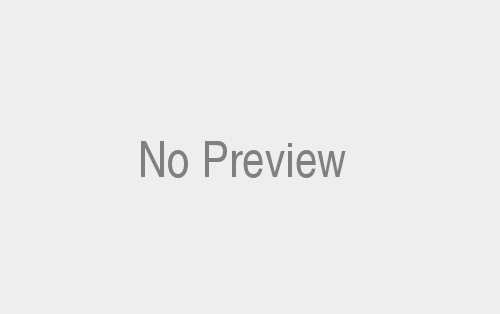Optical Drive Installation Guide
DVD Drives: Your Gateway to Digital Entertainment
Are you ready to take your digital entertainment experience to the next level? Look no further than installing an Optical Drive Installation Guide in your computer. An optical drive enables you to play DVDs, Blu-ray discs, and more, transforming your PC into a multimedia powerhouse. In this article, we will guide you through the process of installing optical drives, from the basic hardware requirements to the step-by-step installation process. So, get ready as we embark on a journey to unlock the full potential of your computer!
The Basics: Hardware Requirements
Before diving into the installation process, it’s essential to understand the hardware requirements for installing an optical drive. Firstly, you need to ensure that your computer has an available drive bay where the optical drive can be installed. Most desktop computers have at least one 5.25-inch drive bay, which is the standard size for optical drives. However, if your computer lacks a drive bay or all the existing bays are occupied, you may need to consider alternative options, such as using an external optical drive connected via USB.
Additionally, you need to check the power supply unit (PSU) to ensure it has an available SATA power connector. SATA (Serial ATA) is the standard interface used by modern optical drives. If your PSU does not have an available SATA power connector, you might need to purchase a SATA power adapter or upgrade your PSU to support the installation.
Lastly, it’s crucial to determine whether your motherboard has an available SATA port for connecting the optical drive. Most modern motherboards have multiple SATA ports, but it’s always a good idea to double-check. If you find that all the SATA ports are occupied, you can either swap out an existing device or consider using a SATA expansion card to accommodate the new optical drive.
Step-by-Step Installation Process: Optical Drive Installation Guide
Now that you have familiarized yourself with the hardware requirements, let’s move on to the step-by-step installation process of an optical drive. But before we begin, remember to take necessary precautions, such as grounding yourself to prevent damage caused by static electricity. Safety first, always!
Step 1: Gather the Necessary Tools
To commence the installation, gather the following tools:
- A Phillips screwdriver
- SATA data cable (usually provided with the optical drive)
- SATA power cable (should be included with your PSU)
Step 2: Prepare the Computer
Start by shutting down your computer and unplugging it from the power source. Open the computer case by removing the screws or latches securing the side panels. Gently remove the side panel to expose the internal components of the computer.
Step 3: Locate an Available Drive Bay
Next, locate an available 5.25-inch drive bay where you will install the optical drive. If necessary, remove any covers or brackets that may be blocking the drive bay. Ensure that the drive bay aligns with the front panel of your computer case for a neat and seamless appearance.
Conclusion:
In conclusion, the installation of an optical drive is a straightforward process that can greatly enhance the functionality of your computer system. By following the step-by-step instructions provided in this guide, you should be able to successfully install an optical drive into your computer case. Remember to prioritize safety, ensure proper cable connections, and take your time to secure all components in place. For more information, visit this Techy Robo.