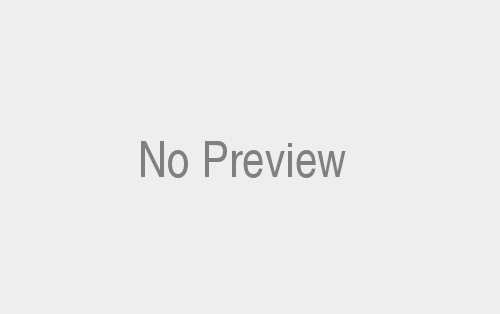Firebase Cloud Functions Basics:
Have you ever thought about how amazing it would be if you could automate certain tasks in your app without having to manage a server? Well, with Firebase Cloud Functions, your dreams can become a reality! In this article, we will dive deep into the world of Firebase Cloud Functions and explore the basics of getting started. So, grab a cup of coffee and let’s embark on this exciting journey together!
What are Firebase Cloud Functions?
Before we delve into the details, let’s first understand what Firebase Cloud Functions actually are. In simple terms, they are serverless functions that run in response to events triggered by Firebase features and HTTPS requests. Think of them as small, single-purpose JavaScript functions that can be triggered by various events in your app, such as a new user signup or a file upload. These functions are executed in a secure and scalable environment, without the need for you to manage any servers or infrastructure.
Getting Started: Setting up Firebase Cloud Functions
Now that we have a basic understanding of Firebase Cloud Functions, let’s get our hands dirty and set up our development environment. To begin, you’ll need to have Node.js and the Firebase CLI (Command-Line Interface) installed on your machine. If you haven’t installed them yet, don’t worry, we’ll guide you through the process step-by-step.
- Install Node.js: Head over to the Node.js website and download the installer for your operating system. Once downloaded, run the installer and follow the on-screen instructions. Node.js comes bundled with npm (Node Package Manager), which we’ll use to install the Firebase CLI.
- Install the Firebase CLI: Open your command prompt or terminal and run the following command to install the Firebase CLI globally on your machine:
npm install -g firebase-toolsThis command will install the Firebase CLI package from npm’s registry.
- Authenticate with Firebase: After installing the Firebase CLI, you need to authenticate yourself with Firebase. Run the following command:
firebase loginThis will open a browser window where you’ll be prompted to log in with your Google account. Once logged in, return to your terminal.
- Initialize Firebase: Now, navigate to the root directory of your project and run the following command to initialize Firebase:
firebase init functionsThis command will create a new directory called “functions” in your project’s root directory and set up the necessary files and configurations for Firebase Cloud Functions.
Writing Your First Cloud Function:
With the initial setup out of the way, it’s time to write your first Firebase Cloud Function! Let’s start with a simple example where we create a function that sends a welcome email to a user when they sign up.
- Open the
index.jsfile located in thefunctionsdirectory. This file will contain all your Cloud Functions. - Add the following code snippet to define the function:
`javascript
const functions = require(‘firebase-functions’);
const nodemailer = require(‘nodemailer’);
exports.sendWelcomeEmail = functions.auth.user().onCreate((user) => {
const transporter = nodemailer.createTransport({
service: ‘Gmail’,
auth: {
user: ‘your-email@example.com‘,
pass: ‘your-email-password’
}
});
const mailOptions = {
from: ‘your-email@example.com‘,
to: user.email,
subject: ‘Welcome to our app!’,
text: ‘Thank you for signing up. We hope you enjoy using our app!’
};
return transporter.sendMail(mailOptions);
});
In this example, we're using the `functions.auth.user().onCreate` trigger, which means the function will be triggered whenever a new user signs up. We're also using the `nodemailer` package to send the welcome email.
3. Deploy the Function: To deploy the Cloud Function to Firebase, run the following command from your project's root directory:firebase deploy –only functions
Once the deployment is complete, you will see the URL where your function is hosted. Congratulations! You've just deployed your first Firebase Cloud Function.
<H3>Exploring Firebase Cloud Functions Features</H3>
Now that you've gained some experience with Firebase Cloud Functions, it's time to explore some of the powerful features that it offers.
<H4>Real-time Database Triggers</H4>
One of the most compelling features of Firebase Cloud Functions is its ability to respond to changes in the Firebase Real-time Database. You can attach a Cloud Function to a specific node in the database and have it triggered whenever data is created, updated, or deleted at that location.
To create a real-time database trigger, you can use the `functions.database.ref` method. Here's an example of how you can listen for new messages in a chat application:
```javascript
exports.sendMessageNotification = functions.database.ref('/messages/{messageId}').onCreate((snapshot, context) => {
const message = snapshot.val();
// Send notification to users about the new message
});In this example, the function will be triggered whenever a new message is added to the /messages node in the Firebase Real-time Database. You can then perform any desired actions, such as sending a push notification to the users.
Cloud Firestore Triggers:
Firebase Cloud Functions also have built-in support for triggering functions in response to changes in Cloud Firestore, Firebase’s flexible and scalable NoSQL document database. You can listen for document creations, updates, or deletions and perform actions accordingly.
To create a Firestore trigger, you can use the functions.firestore.document method. Here’s an example of how you can listen for document creations in a collection:
exports.sendNotificationOnDocumentCreation = functions.firestore.document('users/{userId}').onCreate((snapshot, context) => {
const user = snapshot.data();
// Send notification to the user about the document creation
});In this example, the function will be triggered whenever a new document is created in the users collection. You can then access the data of the created document and perform any desired actions.
Scaling and Performance Considerations:
As your app grows and the number of users and events increases, it becomes crucial to ensure that your Firebase Cloud Functions can scale accordingly. Firebase offers built-in scaling and performance optimizations to handle increased loads.
Automatic Scaling:
By default, Firebase Cloud Functions automatically scales to handle incoming traffic. It monitors the number of function instances in use and creates additional instances as needed. This allows your app to handle a large number of concurrent requests without worrying about provisioning and managing server resources.
Regional Deployments:
You can choose the region in which you want your Cloud Functions to be deployed. By selecting a region closer to your users, you can reduce the latency and improve the overall performance of your app. Firebase offers a wide range of regions to choose from, ensuring that your functions are deployed closer to your users worldwide.
Performance Monitoring:
Firebase provides a powerful Performance Monitoring feature that allows you to track the performance of your Cloud Functions and identify any bottlenecks or areas for improvement. You can monitor the function response times, error rates, and more to ensure that your app is running smoothly.
Cost Optimization:
Firebase Cloud Functions offer a generous free tier, allowing you to get started without any additional costs. As your app scales, Firebase provides detailed pricing information, so you can have complete visibility into the costs associated with your Cloud Functions. You can also set up budget alerts to ensure that you stay within your desired budget.
Conclusion:
In this article, we explored the basics of getting started with Firebase Cloud Functions. We learned what Firebase Cloud Functions are and how to set up our development environment. We also wrote our first Cloud Function and explored some of the powerful features that Firebase Cloud Functions offer, such as real-time database and Firestore triggers. Furthermore, we discussed scaling and performance considerations, including automatic scaling, regional deployments, and performance monitoring.
Firebase Cloud Functions allow you to focus on developing your app’s core functionalities while delegating the server-side logic to the cloud. With the ability to respond to events and trigger functions, you can streamline your app’s workflows and automate tasks effortlessly. So, what are you waiting for? Start exploring the world of Firebase Cloud Functions and unlock the true power of serverless computing!. For more visit Techy Robo.