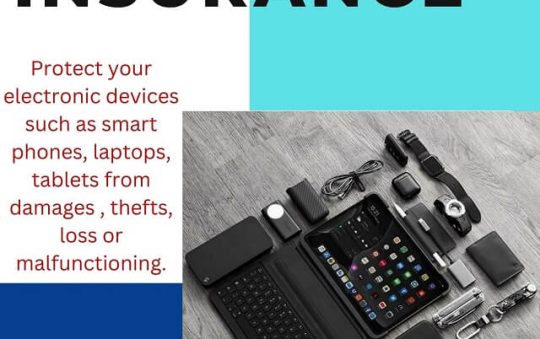Are you tired of websites that look distorted or unreadable on your mobile device? Do you want to create a website that adapts seamlessly across different screen sizes and devices? If so, then responsive web design is the solution you’ve been looking for. And when it comes to building responsive websites, Bootstrap web design guide is the go-to framework for many web developers. In this article, we will take a deep dive into responsive web design with Bootstrap and explore how it can help you create modern and visually appealing websites that look great on any device.
Bootstrap Web Design Guide: A Comprehensive Walkthrough
Have you ever wondered how some websites manage to maintain their sleek appearance regardless of the screen size or device used to access them? Well, that’s the power of responsive web design. With the increasing use of mobile devices to browse the internet, it has become crucial for websites to adapt to different screen sizes and resolutions. Responsive web design is a technique that allows websites to automatically adjust their layout and content based on the user’s screen size. By using responsive design, you can ensure that your website looks and functions optimally on smartphones, tablets, and desktops alike.
Now, you might be wondering how to implement responsive web design in your own projects. This is where Bootstrap comes into play. Developed by Twitter, Bootstrap is an open-source framework that provides a collection of pre-built components and stylesheets to simplify web development. It includes a responsive grid system, CSS styles, and JavaScript plugins, all of which can be easily tailored to fit your specific design needs.
To get started with Bootstrap, you can either download the framework files from the official website or include them via a Content Delivery Network (CDN). Once you have the necessary files, you can simply link them to your HTML documents and start leveraging Bootstrap’s features.
The Bootstrap grid system is at the core of responsive web design. It allows you to create a flexible and fluid layout by dividing the web page into a grid of 12 columns. By placing your content within these columns and specifying their widths, you can control how your website behaves across different devices. The grid system is built upon CSS classes, which you can apply to your HTML elements to define their position and size. For example, you can use the “col-md-6” class to create a half-width column that will span six out of the twelve grid columns on medium-sized devices.
Apart from the grid system, Bootstrap provides a wide range of components that you can use to enhance the functionality and visual appeal of your website. These components include navigation bars, buttons, forms, modals, carousels, and much more. By utilizing these pre-designed and well-tested components, you can save a significant amount of time and effort in building your web pages. Moreover, since these components are responsive by default, they will automatically adjust their appearance to fit different screen sizes.
Let’s take a closer look at some of the key features of Bootstrap and how they can be used to create responsive web designs:
Responsive Images:
Images play a crucial role in web design, but they can often pose a challenge when it comes to responsiveness. Large images can cause your web page to load slowly on mobile devices and might not fit neatly within smaller screens. With Bootstrap, you can overcome these issues by using the “img-fluid” class for your images. This class ensures that the images are responsive and will adjust their size to fit the container they are placed in. Additionally, you can use the “figure” and “figcaption” elements to create captions for your images, providing further context to your content.
Typography:
Typography plays a vital role in establishing the visual hierarchy and readability of your website. With Bootstrap, you have access to a wide range of typography classes that can be applied to your text elements. These classes allow you to control the font family, font size, font weight, and other typographic properties with ease. By using Bootstrap’s typography classes, you can ensure that your text remains legible and visually appealing across different devices.
Navigation:
Navigation is an essential element of any website, and Bootstrap provides several options to create responsive navigation menus. The “navbar” component in Bootstrap allows you to create a navigation bar that collapses into a toggleable menu on smaller screen sizes. By customizing the “navbar” component, you can control its appearance, position, and behavior to create a navigation menu that suits your design requirements. Additionally, Bootstrap offers various classes for creating dropdown menus, breadcrumb navigation, and pagination.
Forms:
Forms are an integral part of many websites, and Bootstrap provides a set of CSS classes and JavaScript plugins to enhance the styling and functionality of your forms. By using Bootstrap’s form classes, you can easily align form controls, add labels and placeholders, and apply validation states to your input fields. Bootstrap also includes support for checkboxes, radio buttons, select dropdowns, and file input elements, making it easier to create interactive and user-friendly forms.
Modals:
Modals are popup windows that can be used to display additional content or capture user input without navigating away from the current page. Bootstrap’s modal component allows you to create modals with ease. You can customize the size, position, and animation of the modals, as well as add headers, footers, and body content. Modals are especially useful for displaying images, videos, forms, or notifications in a clean and unobtrusive manner.
Carousels:
Carousels, also known as sliders or slideshows, are a popular way to showcase multiple pieces of content in a compact space. Bootstrap’s carousel component allows you to create responsive carousels that automatically cycle through a series of images or other content. You can customize the transition duration, animation effects, and navigation controls of the carousel to create an engaging and interactive user experience.
Buttons:
Buttons are an essential element for user interaction on websites, and Bootstrap provides a wide variety of button styles and sizes. By using Bootstrap’s button classes, you can create primary, secondary, success, warning, danger, and other types of buttons. You can also add icons, dropdown menus, and tooltips to your buttons to enhance their functionality. Bootstrap’s button classes ensure that your buttons remain visually consistent and responsive across different devices.
In addition to these features, Bootstrap offers numerous other components and utilities that can be used to create responsive web designs. Whether you need to display alerts, tooltips, progress bars, or cards, Bootstrap has got you covered. The framework also includes a set of responsive utilities, such as responsive embeds, visibility classes, and spacing classes, which can further enhance the responsiveness of your website.
Conclusion:
Responsive web design with Bootstrap is the way to go if you want to create modern, visually appealing, and user-friendly websites. By leveraging the power of Bootstrap’s grid system and pre-built components, you can ensure that your website looks great and functions seamlessly across different devices. Whether you are a beginner or an experienced web developer, Bootstrap web design guide provides a solid foundation for responsive web design. So, why wait? Dive into the world of responsive web design with Bootstrap and take your web development skills to the next level. For more visit Techy Robo.