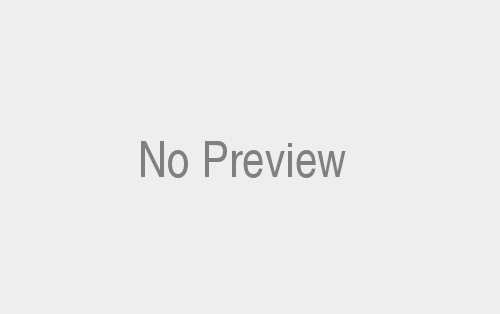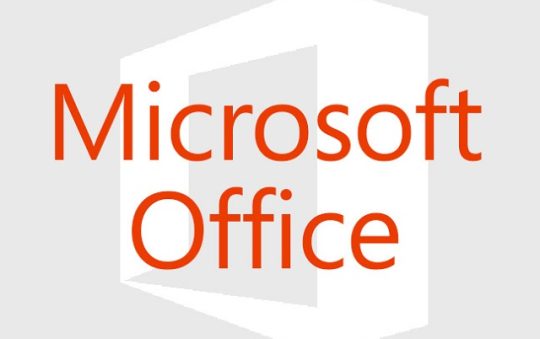Laptop Display Replacement Guide: Upgrade Your Laptop Display Like a Pro
Are you tired of your laptop’s dull and outdated display? Do you want to enhance your viewing experience? Well, you’re in luck because in this laptop display replacement guide, we will walk you through the process of replacing and upgrading your laptop display. Whether you’re a tech enthusiast or a novice, we’ve got you covered. So, grab your toolkit and let’s dive right in!
Why Should You Upgrade Your Laptop Display?
Before we delve into the nitty-gritty of replacing laptop displays, let’s address the burning question – why should you even bother upgrading your laptop display? The answer is simple: a laptop display is the window to your digital world. A better display means sharper images, vibrant colours, and improved clarity.
Whether you’re a gamer, a graphic designer, or simply someone who enjoys binge-watching TV shows, a laptop display upgrade can significantly enhance your overall experience. So, it’s time to bid adieu to outdated screens and embrace the beauty of a sleek and modern display.
Tools Required for Laptop Display Replacement
To successfully replace your laptop display, you will need a few tools to ensure a smooth process. Here’s a list of essentials you should have on hand:
- Screwdriver set (preferably magnetic)
- Plastic pry tool
- Anti-static wristband
- Microfiber cloth
- Cleaner for electronics
- Replacement display panel (make sure it’s compatible with your laptop model)
Step-by-Step Laptop Display Replacement Guide
Now that you have your tools ready, it’s time to roll up your sleeves and get to work. Just follow the steps below, and you’ll be enjoying your upgraded laptop display in no time:
Step 1: Prepare Your Workspace
Before you begin, find a clean and well-lit area to work on your laptop. Make sure you have enough space to lay out the necessary tools and keep all the tiny screws in one place. Remember, organization is key!
Step 2: Power Down Your Laptop
Before tinkering with any internal components, it is crucial to turn off your laptop and unplug it from the power source. This will ensure your safety and prevent any accidental damage to the hardware.
Step 3: Remove the Battery
To prevent any electrical mishaps, it is advisable to remove the laptop’s battery. Most laptops have a latch or a release button that allows you to easily detach the battery. Refer to your laptop’s user manual for specific instructions.
Step 4: Disassemble the Laptop
Now comes the exciting part – disassembling your laptop! Using the appropriate screwdriver, carefully remove all the screws securing the laptop’s bottom cover. Keep track of each screw’s location to make reassembly hassle-free.
Step 5: Disconnect Cables and Remove the Old Display
Once you have removed the bottom cover, you will see various cables connecting the display to the motherboard. Gently detach these cables by carefully unplugging them. Take note of their positions and make sure to handle them delicately to avoid any damage.
Once the cables are disconnected, unscrew the hinges holding the display in place. Slowly lift the old display and set it aside.
Step 6: Install the New Display
It’s time to bring in the star of the show – your brand-new display! Carefully align the new display with the hinges and secure them with screws. Make sure the connection cables are properly plugged back in, ensuring a snug fit but without applying excessive force.
Step 7: Reassemble Your Laptop
With the new display securely in place, it’s time to put everything back together. Follow the disassembly steps in reverse order, reattaching cables, and screwing the bottom cover back on. Double-check that all screws are tightened but don’t overtighten them.
Step 8: Power Up Your Laptop and Enjoy!
Congratulations on successfully replacing your laptop display! Now, plug in your laptop and power it up. Marvel at the brilliance of your upgraded display as it lights up with vibrant colours and sharp images. Sit back, relax, and enjoy your enhanced viewing experience.
Conclusion:
In final thoughts, in this laptop display replacement guide, we have walked you through the process of replacing and upgrading your laptop display. By following the step-by-step instructions and having the right tools at your disposal, you can transform your laptop into a visual powerhouse. So, say goodbye to lackluster displays and embrace the world of stunning visuals. Upgrade your laptop display like a pro and immerse yourself in a whole new visual experience. Remember, the beauty is in the details. For external information, visit this Techy Robo.