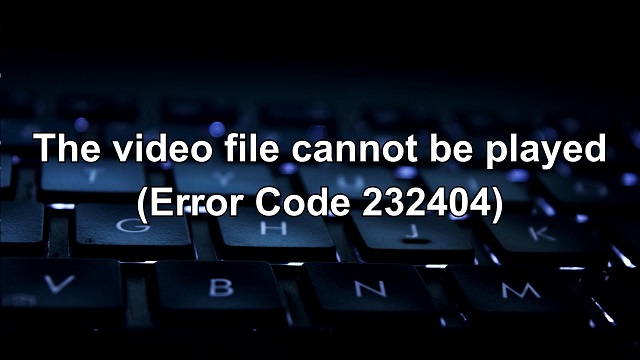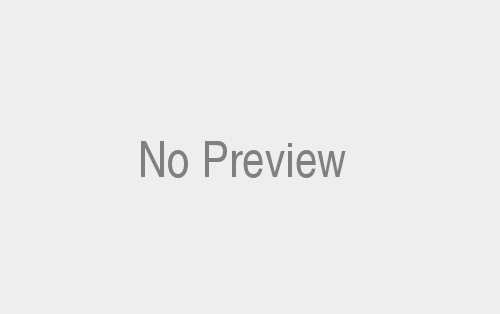Error code 232404, also known as “this video file cannot be played,” is a common error that can occur when trying to play videos online. It can happen in any web browser but is most commonly seen in Chrome.
What is error code 232404, or this video file cannot be played?
This video file cannot be played error codes 232404 or how the browser tries to play it. The error message may also include additional information, such as the video file’s name or the website where it is located.
Causes of Error Code 232404
There are several possible causes of 232404 error code. Here are Some of the most common causes include:
- Corrupted video file: The video file itself may be corrupt or damaged. Suppose the file was not download or saved correctly or is damage during transmission.
- Outdated browser: Your web browser may not be up to date. Cause compatibility issues with certain video formats or codecs.
- Extensions or add-ons: Certain extensions or add-ons can interfere with the playback of videos. Try turning off any extensions that you don’t need and see if that resolves the issue.
- Ad blockers: Ad blockers can also interfere with the playback of videos. Try turning off your ad blocker and see if that resolves the issue.
- Network problems: If you are trying to watch a video on a slow or unstable internet connection, Try refreshing the page or waiting until you have a better internet connection.
Solutions for Error Code 232404 (this video file cannot be played):
Error Code 232404, commonly accompanied by the message “This Video File Cannot Be Played,” indicates a problem preventing the playback of a video file. This frustrating issue can occur for various reasons, such as incompatible file formats, corrupted files, missing codecs, insufficient system resources, or network connectivity problems.
This guide also provides various solutions to address 232404 Error Code and enjoy uninterrupted video playback. Following these troubleshooting steps, you can resolve the playback issue and enjoy your videos seamlessly. Here some of the following lists are:
- Check your Internet Connection
- Update your browser
- Clear browsing history, cache, and cookies
- Disable Browser Extensions
- Reset browser settings
- Update the video driver or Use a different video player.
- Use Incognito mode
- Use video repair software.
- Disable ad-blocker
- Disable Firewall or Antivirus Software
- Check the streaming service’s servers.
- Flush DNS
- Check hardware acceleration
- Restart the device
Check your Internet Connection: Error Code 232404
A stable and reliable internet connection is essential for various online activities, including streaming videos. However, encountering issues with your internet connection can disrupt the playback of video files and lead to Code 232404 Error or the “This Video File Cannot Be Played” message.
Update your browser:
Updating your web browser is an important step in troubleshooting 232404 Error Code or issues related to video playback. Although, outdated browser versions may lack the necessary features, security updates, and compatibility with modern video formats.
Clear browsing history, cache, and cookies:
Learning your browsing history, cache, and cookies is a common troubleshooting step to address various browser-related issues, including Error Code 232404. Over time, these stored data can accumulate and interfere with video playback.
Disable Browser Extensions:
Disabling browser extensions can be a helpful troubleshooting step when encountering Error Code 232404 or issues with video playback. Some extensions may interfere with the functioning of your browser or conflict with certain video streaming platforms.
Reset browser settings:
Resetting browser settings is a comprehensive troubleshooting step that can help resolve various issues, including Error Code 232404. It restores your browser to its default state, eliminating potential configuration problems or conflicts.
Update the video driver or Use a different video player:
Updating your video driver or using a different player effectively addresses Error Code 232404 and improves video playback. Outdated or incompatible video drivers can cause compatibility issues while using a different video player can provide alternative playback options.

Use Incognito mode: Error Code 232404
Using Incognito mode or private browsing can be a helpful troubleshooting step when encountering Error Code 232404 or other video playback issues. Incognito mode allows you to browse the internet without saving browsing history, cookies, or other data.
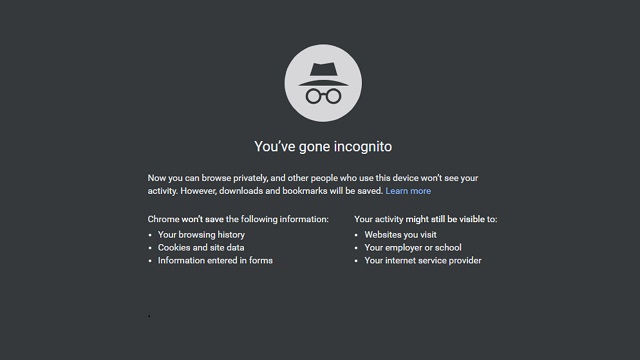
Creates a temporary browsing session that does not save your browsing history, cookies, or other data. The benefits of using Incognito mode and providing instructions on activating it in popular web browsers.
Use video repair software:
Video repair software is a recommended solution when encountering Error Code 232404 or experiencing issues with video playback. Video repair software is specifically designed to fix various problems with video files, such as corruption, sync issues, codec problems, and more.
Disable ad-blocker:
Turning off your ad-blocker can be a helpful troubleshooting step when encountering Code 232404 Error or issues with video playback. Ad-blockers can sometimes interfere with the loading and playback of video content, causing errors or disruptions.
Disable Firewall or Antivirus Software:
Turning off your firewall or antivirus software can be a troubleshooting step when encountering Error Code 232404 or issues with video playback. Firewalls and antivirus programs are designed to protect your computer from potential threats, but they can sometimes block certain network connections or interfere with video streaming.
Check the streaming service’s servers:
Checking the streaming service’s servers is a crucial troubleshooting step when encountering Error Code 232404 or issues with video playback. The problem may not lie with your device or internet connection but rather with the streaming service itself.
Flush DNS: Error Code 232404
Flushing the DNS (Domain Name System) cache is a troubleshooting step that can help resolve network-related issues, including Error Code 232404 or problems with video playback. The DNS cache stores information about previously visited websites, and clearing it can refresh the network connection and resolve potential conflicts.
Check hardware acceleration:
Checking hardware acceleration settings is a troubleshooting step that can help resolve Error Code 232404 or issues with video playback. Hardware acceleration utilizes your computer’s hardware resources to enhance video rendering and playback performance. However, in some cases, it can cause conflicts or compatibility issues with certain video players or graphics drivers.
Restart the device:
Restarting the device is a simple yet effective troubleshooting step that can help resolve various technical issues or problems with video playback. Although, Restarting the device clears temporary files, refreshes system processes, and can resolve minor software glitches.
Error Code 232404 – Prevention Tips
Prevention tips for Error Codes 232404 or video playback issues can help you avoid such problems. Here are some of the following prevention tips to consider:
- Keep your software updated: Ensure your operating system, web browser, and video player software are current. Updates often include bug fixes, security patches, and improved compatibility, which can help prevent video playback issues.
- Maintain a stable internet connection: A stable and reliable internet connection is crucial for smooth video playback. Ensure you have a strong and stable internet connection, and consider using a wired connection for optimal performance.
- Disable conflicting extensions or plugins: If you encounter video playback issues frequently, consider disabling or removing browser extensions or plugins that may interfere with video playback. Some extensions, ad-blockers, or security plugins can cause conflicts.
- Use a reputable video player: Choose a reliable, up-to-date video player supporting various video formats and codecs. Popular video players often have better compatibility and support for various video playback technologies.
- Scan for malware and viruses: Regularly scan your device for malware and viruses that can affect video playback. Both Malware or viruses can cause system instability and interfere with the functioning of video players.
- Optimize device performance: Keep your device running smoothly by regularly performing system maintenance tasks such as clearing temporary files, optimizing storage space, and managing background processes. It can also help prevent performance issues that could impact video playback.
- Clear browser cache and cookies:Periodically clearing your browser’s cache and cookies can also helps to prevent conflicts and ensure smooth video playback. Cached data and cookies can sometimes interfere with video loading and playback.
- Check video format and codec compatibility: Before downloading or streaming a video, ensure that your player or browser supports the format and codec. Incompatible formats or codecs may result in playback errors.
By following these prevention tips, you can minimize the chances of encountering or other video playback issues and enjoy uninterrupted video viewing experiences.
Finally, Error Code 232404 or “This video file cannot be played” can be resolved by following various troubleshooting steps, such as checking your internet connection, updating your browser, clearing browsing history and cache, turning off browser extensions, resetting browser settings, updating video drivers, using a different video player, and checking the streaming service’s servers.
Conclusion:
Error Code 232404, also known as “This video file cannot be played,” is a common issue that users may encounter while trying to play videos. It can be frustrating when you cannot enjoy your favorite videos due to playback problems.
However, with the right troubleshooting steps and preventive measures, you can overcome this error and enhance your video playback experience. Thanks for reading and follow Techyrobo the for more details.